MQTT Client Component
The MQTT Client Component sets up the MQTT connection to your broker. If you are connecting to Home Assistant, you may prefer to use the native API, in which case this is not needed.
⚠️ Warning
If you enable MQTT and you do not use the Native API Component, you must remove the
api:configuration or setreboot_timeout: 0s, otherwise the ESP will reboot every 15 minutes because no client connected to the native API.
# Example configuration entry
mqtt:
broker: 10.0.0.2
username: livingroom
password: !secret mqtt_passwordℹ️ Note
Support for esp-idf is still experimental. Please report issues you have with MQTT using the ESP-IDF framework.
Configuration variables
broker (Required, string): The host of your MQTT broker.
enable_on_boot (Optional, boolean): If enabled, MQTT will be enabled on boot. Defaults to
true.port (Optional, int): The port to connect to. Defaults to 1883.
username (Optional, string): The username to use for authentication. Empty (the default) means no authentication.
password (Optional, string): The password to use for authentication. Empty (the default) means no authentication.
clean_session (Optional, boolean): Whether the broker will clean the MQTT session after disconnect. Defaults to
false.client_id (Optional, string): The client id to use for opening connections. See Defaults for more information.
discover_ip (Optional, boolean): If Home Assistant automatic device discovery should be enabled. Defaults to
true.discovery (Optional, boolean): If Home Assistant automatic entity discovery should be enabled. Defaults to
true.discovery_retain (Optional, boolean): Whether to retain MQTT discovery messages so that entities are added automatically on Home Assistant restart. Defaults to
true.discovery_prefix (Optional, string): The prefix to use for Home Assistant’s MQTT discovery. Should not contain trailing slash. Defaults to
homeassistant.discovery_unique_id_generator (Optional, string): The unique_id generator to use. Can be one of
legacyormac. Defaults tolegacy, which generates unique_id in formatESP<component_type><default_object_id>.macgenerator uses format<mac_address>-<component_type>-<fnv1_hash(friendly_name)>.discovery_object_id_generator (Optional, string): The object_id generator to use. Can be one of
noneordevice_name. Defaults tononewhich does not generate object_id.device_namegenerator uses format<device_name>_<friendly_name>.use_abbreviations (Optional, boolean): Whether to use Abbreviations in discovery messages. Defaults to
true.topic_prefix (Optional, string): The prefix used for all MQTT messages. Should not contain trailing slash. Defaults to
<APP_NAME>. Usenullto disable publishing or subscribing of any MQTT topic unless it is explicitly configured.log_topic (Optional, MQTTMessage): The topic to send MQTT log messages to. Use
nullif you want to disable sending logs to MQTT.The
log_topichas an additional configuration option:- level (Optional, string): The log level to use for MQTT logs. See Log Levels for options.
birth_message (Optional, MQTTMessage): The message to send when a connection to the broker is established. See Last Will And Birth Messages for more information.
will_message (Optional, MQTTMessage): The message to send when the MQTT connection is dropped. See Last Will And Birth Messages for more information.
shutdown_message (Optional, MQTTMessage): The message to send when the node shuts down and the connection is closed cleanly. See Last Will And Birth Messages for more information.
ssl_fingerprints (Optional, list): Only on ESP8266. A list of SHA1 hashes used for verifying SSL connections. See SSL Fingerprints. for more information.
certificate_authority (Optional, string): Only with
esp-idf. CA certificate in PEM format. See TLS with esp-idf (esp32) for more information.
✅ Tip
For MQTT security recommendations including TLS configuration, see the Security Best Practices guide.
client_certificate (Optional, string): Only on
esp32. Client certificate in PEM format.client_certificate_key (Optional, string): Only on
esp32. Client private key in PEM format.skip_cert_cn_check (Optional, bool): Only with
esp-idf. Don’t verify if the common name in the server certificate matches the value ofbroker.idf_send_async (Optional, bool): Only with
esp-idf. If true publishing the message happens from a separate mqtt task. The client only enqueues the message. Defaults tofalse. The advantage of asynchronous publishing is that it doesn’t block the esphome main thread for potentially tens of seconds. The disadvantage is additional memory usage for the thread. Set this to true if you need to ensure that mqtt does not block the main thread, especially if you have poor network conditions.reboot_timeout (Optional, Time): The amount of time to wait before rebooting when no MQTT connection exists. Can be disabled by setting this to
0s. Defaults to15min.keepalive (Optional, Time): The time to keep the MQTT socket alive, decreasing this can help with overall stability due to more WiFi traffic with more pings. Defaults to 15 seconds.
on_connect (Optional, Automation): An action to be performed when a connection to the broker is established.
on_disconnect (Optional, Automation): An action to be performed when the connection to the broker is dropped.
on_message (Optional, Automation): An action to be performed when a message on a specific MQTT topic is received. See
on_messageTrigger.on_json_message (Optional, Automation): An action to be performed when a JSON message on a specific MQTT topic is received. See
on_json_messageTrigger.id (Optional, ID): Manually specify the ID used for code generation.
publish_nan_as_none (Optional, bool): Publish
Noneinstead ofNaNto handle Unknown/Unavailable sensor states in Home Assistant. Defaults tofalse.wait_for_connection (Optional, bool): Blocks other components from starting until the MQTT connection is established. Defaults to
false.
MQTTMessage
With the MQTT Message schema you can tell ESPHome how a specific MQTT message should be sent. It is used in several places like last will and birth messages or MQTT log options.
# Simple:
some_option: topic/to/send/to
# Disable:
some_option:
# Advanced:
some_option:
topic: topic/to/send/to
payload: online
qos: 0
retain: trueConfiguration options:
topic (Required, string): The MQTT topic to publish the message.
payload (Required, string): The message content. Will be filled by the actual payload with some options, like log_topic.
qos (Optional, int): The Quality of Service level of the topic. Defaults to 0.
retain (Optional, boolean): If the published message should have a retain flag on or not. Defaults to
true.
MQTT device discovery
The ESPHome device will respond to the following MQTT topics if mqtt.discover_ip is enabled.
esphome/discover(All ESPHome device will answer)esphome/ping/<APP_NAME>
The response will be sent to esphome/discover/<APP_NAME> and is a JSON encoded message.
The MQTT device discovery is currently used for:
- ESPHome dashboard (online / offline status)
- ESPHome CLI (IP discovery; used to view logs and perform OTA uploads)
- Home Assistant device discovery
Example Payload:
{
"ip": "192.168.0.122",
"name": "esp32-test",
"friendly_name": "Test Device",
"port": 6053,
"version": "2024.4.1",
"mac": "84fce6123456",
"platform": "ESP32",
"board": "esp32-c3-devkitm-1",
"network": "wifi",
"api_encryption": "Noise_NNpsk0_25519_ChaChaPoly_SHA256"
}JSON keys:
- ip (Required, ip): The IP address of the ESPHome device.
- name (Required, string): Name of the device (
esphome.name). - mac (Required, string): MAC address of the device.
- board (Required, string): Board used for the device.
- version (Required, string): ESPHome version.
- port (Optional, port): Port of the ESPHome API (if enabled).
- ipX (Optional, ip): Additional IP addresses (X is a number starting at 1).
- friendly_name (Optional, string): Friendly name of the device (
esphome.friendly_name). - platform (Optional, string): Platform of the device (e.g. ESP32 or ESP8266)
- network (Optional, string): Network type.
- project_name (Optional, string):
esphome.project.name. - project_version (Optional, string):
esphome.project.version. - project_version (Optional, string):
dashboard_import.package_import_url. - api_encryption (Optional, string): API encryption type.
Using device discovery with Home Assistant
MQTT can be used to automatically discover the ESPHome devices in Home Assistant. This allows Home Assistant to find the ESPHome device and connect to it via the ESPHome API which allows the usage of more features then MQTT entity discovery alone (e.g. Bluetooth Proxy, Voice Assistant).
This can be achieved by enabling api and mqtt with mqtt.discover_ip enabled.
It may makes sense to disable mqtt.discovery since there will be no need to use the
MQTT entity discovery if Home Assistant will connect to the ESPHome API.
Example configuration:
api:
encryption:
key: "<secret>"
mqtt:
broker: 10.0.0.2
username: livingroom
password: !secret mqtt_password
discovery: False # disable entity discovery
discover_ip: True # enable device discoveryUsing with Home Assistant MQTT entities
Using ESPHome with Home Assistant is easy, simply setup an MQTT broker (like mosquitto) and point both your Home Assistant installation and ESPHome to that broker. Next, enable discovery in your Home Assistant configuration with the following:
# Example Home Assistant configuration.yaml entry
mqtt:
broker: ...And that should already be it 🎉 All devices defined through ESPHome should show up automatically in the entities section of Home Assistant.
When adding new entities, you might run into trouble with old entities still appearing in Home Assistant’s front-end. This is because in order to have Home Assistant “discover” your devices on restart, all discovery MQTT messages need to be retained. Therefore the old entities will also re-appear on every Home Assistant restart even though they’re in ESPHome anymore.
To fix this, ESPHome has a simple helper script that purges stale retained messages for you:
esphome clean-mqtt configuration.yamlWith Docker:
docker run --rm -v "${PWD}":/config -it ghcr.io/esphome/esphome clean-mqtt configuration.yamlThis will remove all retained messages with the topic
<DISCOVERY_PREFIX>/+/NODE_NAME/#. If you want to purge on another
topic, simply add --topic <your_topic> to the command.
Home Assistant generates entity names for all discovered devices based on entity type and
entity name (e.g. sensor.uptime ). Numeric suffixes are appended to entity names when
multiple devices use the same name for a sensor, making it harder to distinguish between
similar sensors on different devices. Home Assistant 2021.12 allows MQTT devices to change
this behaviour by specifying the object_id discovery attribute which replaces the sensor
name part of the generated entity name. Setting discovery_object_id_generator: device_name
in the ESPHome MQTT component configuration will cause Home Assistant to include device name
in the generated entity names (e.g. sensor.uptime becomes sensor.<device name>_uptime ),
making it easier to distinguish the entities in various entity lists.
Defaults
By default, ESPHome will prefix all messages with your node name or
topic_prefix if you have specified it manually. The client id will
automatically be generated by using your node name and adding the MAC
address of your device to it. Next, discovery is enabled by default with
Home Assistant’s default prefix homeassistant.
If you want to prefix all MQTT messages with a different prefix, like
home/living_room, you can specify a custom topic_prefix in the
configuration. That way, you can use your existing wildcards like
home/+/# together with ESPHome. All other features of ESPHome
(like availability) should still work correctly.
Last Will And Birth Messages
ESPHome uses the last willtestament and birth message feature of MQTT to achieve availability reporting for Home Assistant. If the node is not connected to MQTT, Home Assistant will show all its entities as unavailable (a feature 😉).
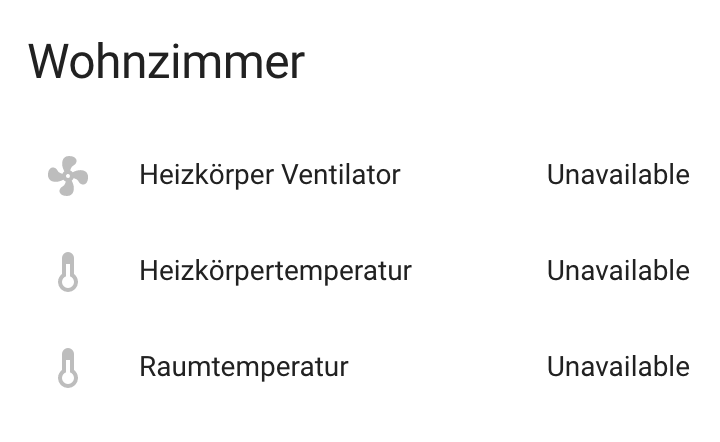
By default, ESPHome will send a retained MQTT message to
<TOPIC_PREFIX>/status with payload online, and will tell the
broker to send a message <TOPIC_PREFIX>/status with payload
offline if the connection drops.
You can change these messages by overriding the birth_message and
will_message with the following options.
mqtt:
# ...
birth_message:
topic: myavailability/topic
payload: online
will_message:
topic: myavailability/topic
payload: offline- birth_message (Optional, MQTTMessage)
- will_message (Optional, MQTTMessage)
If the birth message and last will message have empty topics or topics that are different from each other, availability reporting will be disabled.
SSL Fingerprints
On the ESP8266 you have the option to use SSL connections for MQTT. This feature will get expanded to the ESP32 once the base library, AsyncTCP, supports it. Please note that the SSL feature only checks the SHA1 hash of the SSL certificate to verify the integrity of the connection, so every time the certificate changes, you’ll have to update the fingerprints variable. Additionally, SHA1 is known to be partially insecure and with some computing power the fingerprint can be faked.
To get this fingerprint, first put the broker and port options in the configuration and
then run the mqtt-fingerprint script of ESPHome to get the certificate:
esphome mqtt-fingerprint livingroom.yaml
> SHA1 Fingerprint: a502ff13999f8b398ef1834f1123650b3236fc07
> Copy above string into mqtt.ssl_fingerprints section of livingroom.yamlmqtt:
# ...
ssl_fingerprints:
- a502ff13999f8b398ef1834f1123650b3236fc07TLS with esp-idf (esp32)
If used with the esp-idf framework a TLS connection to a MQTT broker can be established. The servers CA certificate is required to validate the connection.
You have to download the server CA certificate in PEM format and add it to certificate_authority.
Usually these are .crt files and you can open them with any text editor.
Also make sure to change the port of the MQTT broker. Most brokers use port 8883 for TLS connections.
⚠️ Warning
MbedTLS, the library that handles TLS for the esp-idf, doesn’t validate wildcard certificates.
The Common Name check only works if the CN is explicitly reported in the certificate.
- *.example.com -> Fail
- mqtt.example.com -> Success
If a secure connection is necessary for your device, you really want to set:
skip_cert_cn_check: false
mqtt:
broker: test.mymqtt.local
port: 8883
discovery_prefix: ${mqtt_prefix}/homeassistant
log_topic: ${mqtt_prefix}/logs
# Evaluate carefully skip_cert_cn_check
skip_cert_cn_check: true
idf_send_async: false
certificate_authority: |
-----BEGIN CERTIFICATE-----
MIIEAzCCAuugAwIBAgIUBY1hlCGvdj4NhBXkZ/uLUZNILAwwDQYJKoZIhvcNAQEL
BQAwgZAxCzAJBgNVBAYTAkdCMRcwFQYDVQQIDA5Vbml0ZWQgS2luZ2RvbTEOMAwG
A1UEBwwFRGVyYnkxEjAQBgNVBAoMCU1vc3F1aXR0bzELMAkGA1UECwwCQ0ExFjAU
BgNVBAMMDW1vc3F1aXR0by5vcmcxHzAdBgkqhkiG9w0BCQEWEHJvZ2VyQGF0Y2hv
by5vcmcwHhcNMjAwNjA5MTEwNjM5WhcNMzAwNjA3MTEwNjM5WjCBkDELMAkGA1UE
BhMCR0IxFzAVBgNVBAgMDlVuaXRlZCBLaW5nZG9tMQ4wDAYDVQQHDAVEZXJieTES
MBAGA1UECgwJTW9zcXVpdHRvMQswCQYDVQQLDAJDQTEWMBQGA1UEAwwNbW9zcXVp
dHRvLm9yZzEfMB0GCSqGSIb3DQEJARYQcm9nZXJAYXRjaG9vLm9yZzCCASIwDQYJ
KoZIhvcNAQEBBQADggEPADCCAQoCggEBAME0HKmIzfTOwkKLT3THHe+ObdizamPg
UZmD64Tf3zJdNeYGYn4CEXbyP6fy3tWc8S2boW6dzrH8SdFf9uo320GJA9B7U1FW
Te3xda/Lm3JFfaHjkWw7jBwcauQZjpGINHapHRlpiCZsquAthOgxW9SgDgYlGzEA
s06pkEFiMw+qDfLo/sxFKB6vQlFekMeCymjLCbNwPJyqyhFmPWwio/PDMruBTzPH
3cioBnrJWKXc3OjXdLGFJOfj7pP0j/dr2LH72eSvv3PQQFl90CZPFhrCUcRHSSxo
E6yjGOdnz7f6PveLIB574kQORwt8ePn0yidrTC1ictikED3nHYhMUOUCAwEAAaNT
MFEwHQYDVR0OBBYEFPVV6xBUFPiGKDyo5V3+Hbh4N9YSMB8GA1UdIwQYMBaAFPVV
6xBUFPiGKDyo5V3+Hbh4N9YSMA8GA1UdEwEB/wQFMAMBAf8wDQYJKoZIhvcNAQEL
BQADggEBAGa9kS21N70ThM6/Hj9D7mbVxKLBjVWe2TPsGfbl3rEDfZ+OKRZ2j6AC
6r7jb4TZO3dzF2p6dgbrlU71Y/4K0TdzIjRj3cQ3KSm41JvUQ0hZ/c04iGDg/xWf
+pp58nfPAYwuerruPNWmlStWAXf0UTqRtg4hQDWBuUFDJTuWuuBvEXudz74eh/wK
sMwfu1HFvjy5Z0iMDU8PUDepjVolOCue9ashlS4EB5IECdSR2TItnAIiIwimx839
LdUdRudafMu5T5Xma182OC0/u/xRlEm+tvKGGmfFcN0piqVl8OrSPBgIlb+1IKJE
m/XriWr/Cq4h/JfB7NTsezVslgkBaoU=
-----END CERTIFICATE-----MQTT Component Base Configuration
All components in ESPHome that do some sort of communication through MQTT can have some overrides for specific options.
name: "Component Name"
# Optional variables:
qos: 1
retain: true
availability:
topic: livingroom/status
payload_available: online
payload_not_available: offline
state_topic: livingroom/custom_state_topic
command_topic: livingroom/custom_command_topic
command_retain: falseConfiguration variables
name (Required, string): The name to use for the MQTT Component.
qos (Optional, int): The Quality of Service level for publishing. Defaults to 0.
retain (Optional, boolean): If all MQTT state messages should be retained. Defaults to
true.discovery (Optional, boolean): Manually enable/disable discovery for a component. Defaults to the global default.
subscribe_qos (Optional, int): The Quality of Service level advertised in discovery for subscribing (only if discovery is enabled). Defaults to 0.
availability (Optional): Manually set what should be sent to Home Assistant for showing entity availability. Default derived from global birth/last will message.
state_topic (Optional, string): The topic to publish state updates to. Defaults to
<TOPIC_PREFIX>/<COMPONENT_TYPE>/<COMPONENT_NAME>/state.ESPHome will always publish a manually configured state topic, even if the component is internal. Use
nullto disable publishing the component’s state.command_topic (Optional, string): The topic to subscribe to for commands from the remote. Defaults to
<TOPIC_PREFIX>/<COMPONENT_TYPE>/<COMPONENT_NAME>/command.ESPHome will always subscribe to a manually configured command topic, even if the component is internal. Use
nullto disable subscribing to the component’s command topic.command_retain (Optional, boolean): Whether MQTT command messages sent to the device should be retained or not. Default to
false.
⚠️ Warning
When changing these options and you’re using MQTT discovery, you will need to restart Home Assistant. This is because Home Assistant only discovers a device once in every Home Assistant start.
Triggers
on_connect / on_disconnect Trigger
This trigger is activated when a connection to the MQTT broker is established or dropped.
mqtt:
# ...
on_connect:
- switch.turn_on: switch1
on_disconnect:
- switch.turn_off: switch1on_message Trigger
With this configuration option you can write complex automations whenever an MQTT
message on a specific topic is received. To use the message content, use a lambda
template, the message payload is available under the name x inside that lambda.
mqtt:
# ...
on_message:
topic: my/custom/topic
qos: 0
then:
- switch.turn_on: some_switchConfiguration variables
topic (Required, string): The MQTT topic to subscribe to and listen for MQTT messages on. Every time a message with this exact topic is received, the automation will trigger.
qos (Optional, int): The MQTT Quality of Service to subscribe to the topic with. Defaults to 0.
payload (Optional, string): Optionally set a payload to match. Only if exactly the payload you specify with this option is received, the automation will be executed.
ℹ️ Note
You can even specify multiple
on_messagetriggers by using a YAML list:mqtt: on_message: - topic: some/topic then: - # ... - topic: some/other/topic then: - # ...
ℹ️ Note
This action can also be used in lambdas:
mqtt: # Give the MQTT component an ID id: mqtt_clientid(mqtt_client).subscribe("the/topic", [=](const std::string &topic, const std::string &payload) { // do something with payload });
on_json_message Trigger
With this configuration option you can write complex automations whenever a JSON-encoded MQTT
message is received. To use the message content, use a lambda
template, the decoded message payload is available under the name x inside that lambda.
The x object is of type JsonObject by the ArduinoJson
library, and you can use all of the methods of that library to access data.
Basically, you can access elements by typing x["THE_KEY"] and save them into local variables.
Please note that it’s a good idea to check if the key exists in the Json Object by calling
containsKey first as the ESP will crash if an element that does not exist is accessed.
mqtt:
# ...
on_json_message:
topic: the/topic
then:
- light.turn_on:
id: living_room_lights
transition_length: !lambda |-
int length = 1000;
if (x.containsKey("length"))
length = x["length"];
return length;
brightness: !lambda "return x["bright"];"
effect: !lambda |-
const char *effect = "None";
if (x.containsKey("effect"))
effect = x["effect"];
return effect;Configuration variables
topic (Required, string): The MQTT topic to subscribe to and listen for MQTT messages on. Every time a message with this exact topic is received, the automation will trigger.
qos (Optional, int): The MQTT Quality of Service to subscribe to the topic with. Defaults to 0.
ℹ️ Note
Due to the way this trigger works internally it is incompatible with certain actions and will trigger a compile failure. For example with the
delayaction.
ℹ️ Note
This action can also be used in lambdas:
mqtt: # Give the MQTT component an ID id: mqtt_clientid(mqtt_client).subscribe_json("the/topic", [=](const std::string &topic, JsonObject root) { // do something with JSON-decoded value root });
Actions
mqtt.publish Action
Publish an MQTT message on a topic using this action in automations.
on_...:
then:
- mqtt.publish:
topic: some/topic
payload: "Something happened!"
# Templated:
- mqtt.publish:
topic: !lambda |-
if (id(reed_switch).state) return "topic1";
else return "topic2";
payload: !lambda |-
return id(reed_switch).state ? "YES" : "NO";Configuration variables
topic (Required, string, templatable): The MQTT topic to publish the message.
payload (Required, string, templatable): The message content.
qos (Optional, int, templatable): The Quality of Service level of the topic. Defaults to 0.
retain (Optional, boolean, templatable): If the published message should have a retain flag on or not. Defaults to
false.
ℹ️ Note
This action can also be written in lambdas:
mqtt: # Give the MQTT component an ID id: mqtt_clientid(mqtt_client).publish("the/topic", "The Payload");
mqtt.publish_json Action
Publish a JSON-formatted MQTT message on a topic using this action in automations.
The JSON message will be constructed using the ArduinoJson library.
In the payload option you have access to a root object which will represents the base object
of the JSON message. You can assign values to keys by using the root["KEY_NAME"] = VALUE; syntax
as seen below.
on_...:
then:
- mqtt.publish_json:
topic: the/topic
payload: |-
root["key"] = id(my_sensor).state;
root["greeting"] = "Hello World";
# Will produce:
# {"key": 42.0, "greeting": "Hello World"}Configuration variables
topic (Required, string, templatable): The MQTT topic to publish the message.
payload (Required, lambda): The message content.
qos (Optional, int): The Quality of Service level of the topic. Defaults to 0.
retain (Optional, boolean): If the published message should have a retain flag on or not. Defaults to
false.
ℹ️ Note
This action can also be written in lambdas:
mqtt: # Give the MQTT component an ID id: mqtt_clientid(mqtt_client).publish_json("the/topic", [=](JsonObject root) { root["something"] = id(my_sensor).state; });
mqtt.disable Action
This action turns off the MQTT component on demand.
on_...:
then:
- mqtt.disable:ℹ️ Note
The configuration option
enable_on_bootcan be set tofalseif you do not want MQTT to be enabled on boot.
mqtt.enable Action
This action turns on the MQTT component on demand.
on_...:
then:
- mqtt.enable:ℹ️ Note
The configuration option
enable_on_bootcan be set tofalseif you do not want MQTT to be enabled on boot.mqtt.enablecan be useful for custom setups. For example, if the broker name is negotiated dynamically and saved in a global variable.
mqtt:
id: mqtt_id
broker: ""
enable_on_boot: False
globals:
- id: broker_address
type: std::string
restore_value: yes
max_restore_data_length: 24
initial_value: '"192.168.1.2"'
on_...:
then:
- lambda: !lambda id(mqtt_id).set_broker_address(id(broker_address));
- mqtt.enable:Conditions
mqtt.connected Condition
This Condition checks if the MQTT client is currently connected to the MQTT broker.
on_...:
if:
condition:
mqtt.connected:
then:
- logger.log: MQTT is connected!ℹ️ Note
This action can also be written in lambdas:
mqtt: # Give the MQTT component an ID id: mqtt_clientif (id(mqtt_client)->is_connected()) { // do something if MQTT is connected }

