Font Renderer Component
ESPHome’s graphical rendering engine also has a powerful font drawer which integrates seamlessly into the system. You have the option to use any OpenType/TrueType (.ttf, .otf, .woff ) font file at any size, as well as fixed-size PCF and BDF bitmap fonts.
These fonts can be used in ESPHome’s own rendering engine or in the LVGL Graphics component.
To use fonts you can either
- Just grab a
.ttf,.otf,.woff,.pcf, or.bdffile from somewhere on the internet and place it, for example, inside afontsfolder next to your configuration file. - Use the
gfonts://short form to use Google Fonts directly. - Load a font from a URL directly on build.
Next, create a font: section in your configuration:
# Various ways to configure fonts
font:
- file: "fonts/Comic Sans MS.ttf"
id: my_font
size: 20
bpp: 2
- file: "fonts/tom-thumb.bdf"
id: tomthumb
# gfonts://family[@weight]
- file: "gfonts://Roboto"
id: roboto_20
size: 20
- file:
type: gfonts
family: Roboto
weight: 900
id: roboto_16
size: 16
- file: "gfonts://Material+Symbols+Outlined"
id: icons_50
size: 50
glyphs: ["\U0000e425"] # mdi-timer
- file: "fonts/RobotoCondensed-Regular.ttf"
id: roboto_special_28
size: 28
bpp: 4
glyphs: [
0123456789aAáÁeEéÉ,
(,),+,-,_,.,°,•,µ,
"\u0020", # space
"\u002C", # ,
"\u0021", # !
"\u0022", # "
"\u0027", # '
]
- file: "fonts/RobotoCondensed-Regular.ttf"
id: my_font_with_icons
size: 20
bpp: 4
extras:
- file: "fonts/materialdesignicons-webfont.ttf"
glyphs: [
"\U000F02D1", # mdi-heart
"\U000F05D4", # mdi-airplane-landing
]
- file:
type: gfonts
family: Roboto
id: roboto_european_core
size: 16
glyphsets:
- GF_Latin_Core
- GF_Greek_Core
- GF_Cyrillic_Core
- file: "https://github.com/IdreesInc/Monocraft/releases/download/v3.0/Monocraft.ttf"
id: web_font
size: 20
- file:
url: "https://github.com/IdreesInc/Monocraft/releases/download/v3.0/Monocraft.ttf"
type: web
id: web_font2
size: 24
display:
# ...Font metrics
The Component provides some useful font metrics. Those include:
ascender (
get_ascender()): The maximum height of the glyphs above the baseline (currently returns the same value asget_baseline()).capheight (
get_capheight()): The height of the capital letters measured on the X glyph.xheight (
get_xheight()): The height of the lowercase letters measured on the x glyph.baseline (
get_baseline()): The imaginary line on which all characters sit.descender (
get_descender()): The maximum height of the glyphs below the baseline.linegap (
get_linegap()): The gap between two lines of text.height (
get_height()): The lineheight of the font measured from baseline to baseline.
ℹ️ Note
The
capheightandxheightvalues are typically calculated using glyphs with flat tops. Rounded characters however might overshoot this value slightly to make them visually appear as the same size. For special fonts like the Material Design Icons font, which do not contain any letters, these two metrics will be set to 0.
The following code snipped produces the image below. Note that the lines in the code are ordered as they appear in the image from top to bottom.
For this font the descender and height are only one pixel apart.
it.print(0, 0, id(my_font), "EspHome");
int ascender = id(my_font).get_baseline() - id(my_font).get_ascender();
int capheight = id(my_font).get_baseline() - id(my_font).get_capheight();
int xheight = id(my_font).get_baseline() - id(my_font).get_xheight();
int baseline = id(my_font).get_baseline();
int descender = id(my_font).get_baseline() + id(my_font).get_descender();
int height = id(my_font).get_height();
it.horizontal_line(0, ascender, it.get_width());
it.horizontal_line(0, capheight, it.get_width());
it.horizontal_line(0, xheight, it.get_width());
it.horizontal_line(0, baseline, it.get_width());
it.horizontal_line(0, descender, it.get_width());
it.horizontal_line(0, height, it.get_width());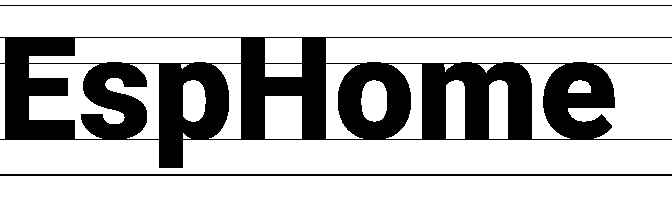
Configuration variables
file (Required, string): The path (relative to where the .yaml file is) of the font file. You can also use the
gfonts://short form to use Google Fonts, or use the below structure:- type (Required, string): Can be
local,gfontsorweb.
Local Fonts:
- path (Required, string): The path (relative to where the .yaml file is) of the OpenType/TrueType or bitmap font file.
Google Fonts:
Each Google Font will be downloaded once and cached for future use. This can also be used to download Material Symbols or Icons as in the example above.
- family (Required, string): The name of the Google Font family.
- italic (Optional, boolean): Whether the font should be italic.
- weight (Optional, enum): The weight of the font. Can be either the text name or the integer value:
- thin: 100
- extra-light: 200
- light: 300
- regular: 400 (default)
- medium: 500
- semi-bold: 600
- bold: 700
- extra-bold: 800
- black: 900
Web Fonts:
- url (Required, string): The URL of the TrueType or bitmap font file.
- type (Required, string): Can be
id (Required, ID): The ID with which you will be able to reference the font later in your display code.
size (Optional, int): The desired size of the font. This will be the size (height) of the font in pixels when rendered. If you want to use the same font in different sizes, create two font objects. Defaults to
20for scalable fonts and the first available size for bitmap fonts. Requesting a size that is not available in a bitmap-only font will result in an error.bpp (Optional, int): The bit depth of the rendered font from OpenType/TrueType, for anti-aliasing. Can be
1,2,4,8. Defaults to1. If set to 1 and the font has a bitmap version available at the requested size, that will be used. Otherwise the font will be rendered from the vector representation.glyphsets (Optional, list): A list of glyphsets you plan to use. Defaults to
GF_Latin_Kernel, which contains the basic characters and necessary punctuation and symbols for the English language.GF_Latin_Coreis a more extended set that includes glyphs for the languages of Europe and the Americas with over 5 million speakers. Other options includeGF_Arabic_Core,GF_Cyrillic_Core,GF_Greek_Core, theirPlusvariants, as well asGF_Latin_African,GF_Latin_PriAfricanandGF_Latin_Vietnamese. See the Google Fonts Glyphset documentation for an extensive list of all possible sets, along with their names and the languages supported by each of those sets. Note thatGF_Latin_Kernelmay need to be included for glyphs for basic characters such as numbers (0-9) and whitespace to be present.glyphs (Optional, list): A list of characters you plan to use, in addition to the characters defined by the glyphsets option above. Adjust this list if you need some special characters or want to reduce the size of the binary if you don’t plan to use certain glyphs. Both single characters (
a, b, c) or strings of characters (abc, def) are acceptable options. You can also specify glyphs by their codepoint (see below).ignore_missing_glyphs (Optional, boolean): By default, warnings are generated for any glyph that is included in the defined glyphsets but not present in the configured font. Use this setting to suppress those warnings. Please note that the absence of any manually defined glyphs (specified via the glyphs option) will always be treated as an error and will not be influenced by this setting.
extras (Optional, enum): A list of font glyph configurations you’d like to include within this font, from other OpenType/TrueType files (eg. icons from other font, but at the same size as the main font):
- file (Required, string): The path of the font file with the extra glyphs.
- glyphs (Required, list): A list of glyphs you want to include. Can’t repeat the same glyph codepoint if it was declared in the level above.
ℹ️ Note
OpenType/TrueType font files offer icons at codepoints far from what’s reachable on a standard keyboard, for these it’s needed to specify the unicode codepoint of the glyph as a hex address escaped with
\uor\U.
- Code points up to
0xFFFFare encoded like\uE6E8. Lowercase\uand exactly 4 hexadecimal digits.- Code points above
0xFFFFare encoded like\U0001F5E9. Capital\Uand exactly 8 hexadecimal digits.The
extrassection only supports OpenType/TrueType files,sizeandbppwill be the same as the above level. This will allow printing icons alongside the characters in the same string, likeI \uF004 You \uF001.Many font sizes with multiple glyphs at high bit depths will increase the binary size considerably. Make your choices carefully.
ℹ️ Note
To use fonts you will need to have the python
pillowpackage installed, as ESPHome uses that package to translate the OpenType/TrueType and bitmap font files into an internal format. If you’re running this as a Home Assistant add-on or with the official ESPHome docker image, it should already be installed. Otherwise you need to install it usingpip install "pillow==10.4.0".

