Grow Fingerprint Reader¶
The fingerprint_grow component allows you to use your R307, R503, R503-RGB, ZFM-20, … fingerprint sensors with ESPHome.
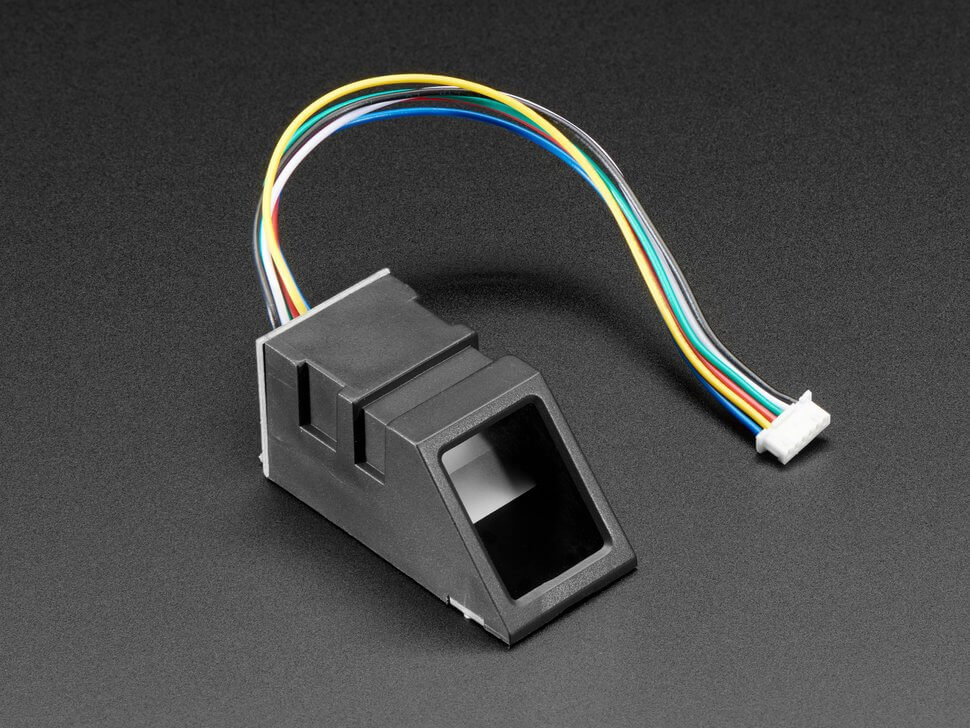
R307/ZFM-20 Optical Fingerprint Reader (datasheet, Adafruit). Image by Adafruit.¶

R503 Capacitive Fingerprint Reader with Bi-Color Aura LED (datasheet, Adafruit). Image by Adafruit.¶
Component/Hub¶
The reader can be powered by the 3.3V output of an NodeMCU. As the communication with the reader is done using UART (default baud rate is 57600), you need to have an UART bus in your configuration with the rx_pin connected to the reader’s TX and the tx_pin connected to the reader’s RX.
If available on your reader model, it’s recommended to connect 3.3VT (touch induction power supply) & 3.3V to 3.3V; WAKEUP (finger detection signal) to a free GPIO pin and define it with the sensing_pin option to allow the polling function to quickly return when there’s no finger on the reader.
# Example configuration entry
fingerprint_grow:
sensing_pin: GPIOXX
sensor_power_pin:
number: GPIOXX
inverted: true
idle_period_to_sleep: 5s
on_finger_scan_start:
...
on_finger_scan_matched:
...
on_finger_scan_unmatched:
...
on_finger_scan_misplaced:
...
on_finger_scan_invalid:
...
on_enrollment_scan:
...
on_enrollment_done:
...
on_enrollment_failed:
...
Configuration variables:
The configuration is made up of three parts: The central component, optional individual sensors, and the optional enrolling binary sensor.
Base Configuration:
uart_id (Optional, ID): Manually specify the ID of the UART hub.
id (Optional, ID): Manually specify the ID used for code generation.
sensing_pin (Optional, Pin Schema): Pin connected to the reader’s finger detection signal (WAKEUP) output.
sensor_power_pin (Optional, Pin Schema): Output pin responsible for toogling the sensor power on and off.
password (Optional, int): Password to use for authentication. Defaults to
0x00.new_password (Optional, int): Sets a new password to use for authentication. See Setting a New Password for more information.
idle_period_to_sleep (Optional, Time): The sensor idle period to wait before powering it off (sleep). Defaults to
5s. See Sleep Mode for more information.on_finger_scan_start (Optional, Automation): An action to be performed when the finger touches the sensor. See on_finger_scan_start Trigger.
on_finger_scan_matched (Optional, Automation): An action to be performed when an enrolled fingerprint is scanned. See on_finger_scan_matched Trigger.
on_finger_scan_unmatched (Optional, Automation): An action to be performed when an unknown fingerprint is scanned. See on_finger_scan_unmatched Trigger.
on_finger_scan_misplaced (Optional, Automation): An action to be performed when the finger is not entirely touching the sensor. See on_finger_scan_misplaced Trigger.
on_finger_scan_invalid (Optional, Automation): An action to be performed when the scan of a fingerprint failed. See on_finger_scan_invalid Trigger.
on_enrollment_scan (Optional, Automation): An action to be performed when a fingerprint is scanned during enrollment. See on_enrollment_scan Trigger.
on_enrollment_done (Optional, Automation): An action to be performed when a fingerprint is enrolled. See on_enrollment_done Trigger.
on_enrollment_failed (Optional, Automation): An action to be performed when a fingerprint enrollment failed. See on_enrollment_failed Trigger.
Binary Sensor¶
Configuration variables:
All options from Binary Sensor.
Sensor¶
fingerprint_count: The number of enrolled fingerprints stored on the reader. All options from Sensor.
last_finger_id: The last matched enrolled fingerprint as set by on_finger_scan_matched Trigger. All options from Sensor.
last_confidence: The last matched confidence as set by on_finger_scan_matched Trigger. All options from Sensor.
status: The integer representation of the internal status register of the reader. All options from Sensor.
capacity: The fingerprint storage capacity of the reader. All options from Sensor.
security_level: The integer representation of the currently configured security level of the reader. Higher security levels reduce the false acceptance rate (FAR) at the expense of increasing the false rejection rate (FRR). Range is 1 (lowest) to 5 (highest). All options from Sensor.
Sleep Mode¶
The sensor idle power consumption is roughly 20mA. If you plan to keep the device running continuously, it is wise to implement the Sleep Mode, which puts the sensor to sleep (power off) a few seconds after the last communication (configurable with idle_period_to_sleep). It can only be implemented along with the Touch Sensing Feature, since it uses the touch feedback to wake up the sensor.
To implement this feature, you will need one more free GPIO pin to toggle the sensor power on and off and two external components: a 10kOhms resistor and a PNP transistor (like a BC327).
This is a wiring example for the R503 and below you can find the respective configuration:
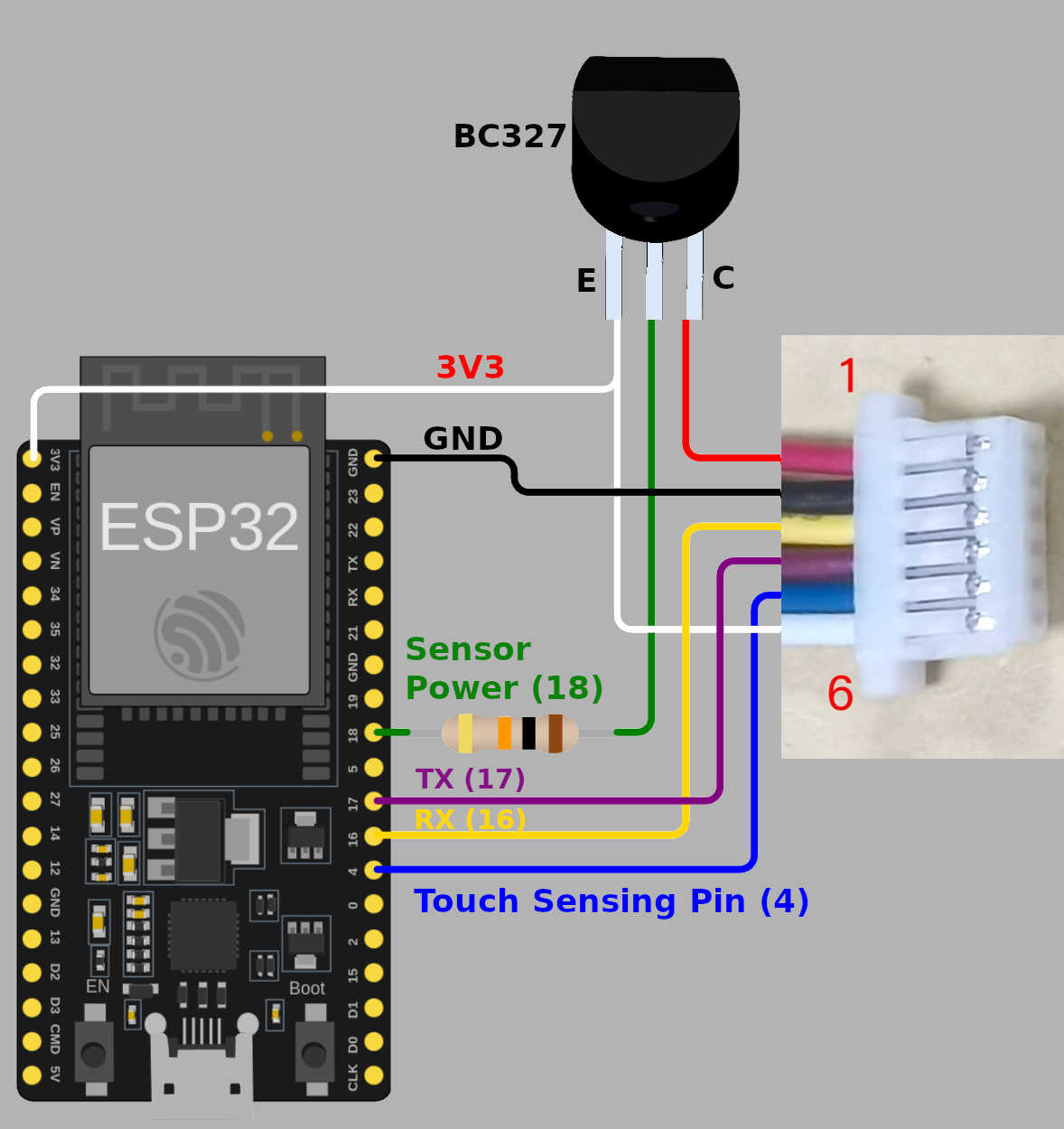
uart:
rx_pin: GPIOXX
tx_pin: GPIOXX
baud_rate: 57600
fingerprint_grow:
sensing_pin: GPIOXX
sensor_power_pin:
number: GPIOXX
inverted: true
idle_period_to_sleep: 5s
Setting a New Password¶
Warning
Forgetting the password will render your fingerprint reader unusable!
You can set a new password for your fingerprint reader using the new_password: configuration option. The password is defined as a 32-bit unsigned integer.
fingerprint_grow:
password: 0x275FE3D2 # Existing password, can be omitted if it's the default of 0x00
new_password: 0x72AB96CD # New password
The new_password: configuration option is meant to be compiled, flashed to the ESP device and run once, after which it’s removed and the new password is defined in the password: configuration option to be compiled and flashed again.
fingerprint_grow:
password: 0x72AB96CD # Update the existing password with the new one
on_finger_scan_start Trigger¶
With this configuration option, you can trigger an automation when a finger is detected touching the sensor. Very useful to indicate to the user via AuraLed that the sensor has detected the finger touch and will perform the scan. This trigger will only activate if your fingerprint sensor is configured with the sensing_pin option.
on_finger_scan_start:
- fingerprint_grow.aura_led_control:
state: ALWAYS_ON
color: GREEN
speed: 0
count: 0
on_finger_scan_invalid Trigger¶
With this configuration option you can write complex automations whenever a scan fails, e.g. when the finger is not placed correctly on the reader. This is different from on_finger_scan_unmatched which is triggered when an unknown fingerprint is scanned. This option works best with the sensing_pin option defined.
on_finger_scan_invalid:
- text_sensor.template.publish:
id: fingerprint_state
state: "Invalid finger"
on_finger_scan_matched Trigger¶
With this configuration option you can write complex automations whenever a finger scan is matched to an enrolled fingerprint.
To use the variables, use a lambda template, the matched slot number and the confidence are available inside that lambda under the variables named finger_id and confidence.
on_finger_scan_matched:
- text_sensor.template.publish:
id: fingerprint_state
state: !lambda 'return "Authorized finger " + to_string(finger_id) + ", confidence " + to_string(confidence);'
# Pushing a tag_scanned event based on finger_id only if confidence is greater than 50
- if:
condition:
lambda: 'return confidence > 50;'
then:
- homeassistant.tag_scanned: !lambda |-
switch (finger_id) {
case 0:
return "person_a";
case 1:
return "person_b";
...
default:
return "person_unknown";
}
on_finger_scan_unmatched Trigger¶
With this configuration option you can write complex automations whenever an unknown fingerprint is scanned.
on_finger_scan_unmatched:
- text_sensor.template.publish:
id: fingerprint_state
state: "Unauthorized finger"
on_finger_scan_misplaced Trigger¶
With this configuration option, you can create automations for situations when the finger is in contact with the sensor but not fully covering it, enabling you to perform a successful scan.
This trigger will only activate if your fingerprint sensor is configured with the sensing_pin option. It serves as a useful indicator to alert the user when their touch on the sensor is insufficient.
on_finger_scan_misplaced:
- text_sensor.template.publish:
id: fingerprint_state
state: "Misplaced finger"
on_enrollment_scan Trigger¶
With this configuration option you can write complex automations whenever a finger is scanned during enrollment.
To use the variables, use a lambda template, the scan number and the slot number to be enrolled into are available inside that lambda under the variables named scan_num and finger_id.
on_enrollment_scan:
- text_sensor.template.publish:
id: fingerprint_state
state: !lambda 'return "Enrolling into slot " + to_string(finger_id) + ", scanned " + to_string(scan_num) + " time(s)";'
on_enrollment_done Trigger¶
With this configuration option you can write complex automations whenever a finger is successfully enrolled.
To use the variables, use a lambda template, the slot number enrolled into is available inside that lambda under the variable named finger_id.
on_enrollment_done:
- text_sensor.template.publish:
id: fingerprint_state
state: !lambda 'return "Enrolled into slot " + to_string(finger_id);'
on_enrollment_failed Trigger¶
With this configuration option you can write complex automations whenever a finger failed to be enrolled.
To use the variables, use a lambda template, the slot number that failed to be enrolled into is available inside that lambda under the variable named finger_id.
on_enrollment_failed:
- text_sensor.template.publish:
id: fingerprint_state
state: !lambda 'return "Failed to enroll into slot " + to_string(finger_id);'
# Retry enrollment into the same slot
- delay: 3s
- text_sensor.template.publish:
id: fingerprint_state
state: !lambda 'return "Retrying enrollment into slot " + to_string(finger_id) + " in 3 seconds...";'
- delay: 3s
- fingerprint_grow.enroll: !lambda 'return finger_id;'
fingerprint_grow.enroll Action¶
Starts the fingerprint enrollment process on the slot number defined.
on_...:
then:
- fingerprint_grow.enroll:
finger_id: 0
num_scans: 2
# Shorthand
- fingerprint_grow.enroll: 0
# Update the template text sensor for visual feedback
- text_sensor.template.publish:
id: fingerprint_state
state: "Place a finger on the reader"
Configuration options:
finger_id (Required, int, templatable): The slot number to enroll the new fingerprint into. Limited to the fingerprint capacity available on the reader.
num_scans (Optional, int, templatable): Number of times to scan the finger to be enrolled. Limited to the number of character buffers available on the reader. Defaults to 2.
fingerprint_grow.cancel_enroll Action¶
Cancels the current fingerprint enrollment process. Triggers the on_enrollment_failed trigger.
on_...:
then:
- fingerprint_grow.cancel_enroll:
fingerprint_grow.delete Action¶
Removes the enrolled fingerprint from the slot number defined.
on_...:
then:
- fingerprint_grow.delete:
finger_id: 0
# Shorthand
- fingerprint_grow.delete: 0
Configuration options:
finger_id (Required, int, templatable): The slot number of the enrolled fingerprint to delete.
fingerprint_grow.delete_all Action¶
Removes all enrolled fingerprints.
on_...:
then:
- fingerprint_grow.delete_all:
fingerprint_grow.led_control Action¶
Turns on or off the LED on the reader. Only available on select models. If you have the R503 or R503-RGB use fingerprint_grow.aura_led_control Action instead.
on_...:
then:
- fingerprint_grow.led_control:
state: ON
# Shorthand
- fingerprint_grow.led_control: ON
Configuration options:
state (Required, boolean, templatable): The state to set the LED.
fingerprint_grow.aura_led_control Action¶
Controls the Aura LED on the reader. Only available on select models. NOTE: The R503 has 2 variants with different LED colour options.
on_...:
then:
- fingerprint_grow.aura_led_control:
state: BREATHING
speed: 100
color: BLUE
count: 2
# Sample Aura LED config for all reader triggers
fingerprint_grow:
on_finger_scan_start:
- fingerprint_grow.aura_led_control:
state: ALWAYS_ON
color: GREEN
speed: 0
count: 0
on_finger_scan_matched:
- fingerprint_grow.aura_led_control:
state: BREATHING
speed: 200
color: BLUE
count: 1
on_finger_scan_unmatched:
- fingerprint_grow.aura_led_control:
state: FLASHING
speed: 25
color: RED
count: 2
on_finger_scan_misplaced:
- fingerprint_grow.aura_led_control:
state: FLASHING
speed: 25
color: PURPLE
count: 2
on_enrollment_scan:
- fingerprint_grow.aura_led_control:
state: FLASHING
speed: 25
color: BLUE
count: 2
- fingerprint_grow.aura_led_control:
state: ALWAYS_ON
speed: 0
color: PURPLE
count: 0
on_enrollment_done:
- fingerprint_grow.aura_led_control:
state: BREATHING
speed: 100
color: BLUE
count: 2
on_enrollment_failed:
- fingerprint_grow.aura_led_control:
state: FLASHING
speed: 25
color: RED
count: 4
on...:
then:
- fingerprint_grow.enroll: ...
- fingerprint_grow.aura_led_control:
state: ALWAYS_ON
speed: 0
color: PURPLE
count: 0
Configuration options:
state (Required, string, templatable): The state to set the LED. One of
BREATHING,FLASHING,ALWAYS_ON,ALWAYS_OFF,GRADUAL_ONandGRADUAL_OFF.speed (Required, int, templatable): The duration each cycle lasts, a factor of 10ms. Only relevant for
BREATHING,FLASHING,GRADUAL_ONandGRADUAL_OFFstates. The total duration is defined by 10ms * speed * count. Range is 0 to 255.color (Required, string, templatable): The LED color to activate. For R503, one of
RED,BLUEandPURPLE. For R503-RGB, one ofRED,BLUE,PURPLE,GREEN,YELLOW,CYANandWHITE.count (Required, int, templatable): How many times to repeat the pattern. Only relevant for
BREATHINGandFLASHINGstates. 0 for infinite, or 1 to 255.
All actions¶
id (Optional, ID): Manually specify the ID of the Grow fingerprint reader if you have multiple components.
Test setup¶
With the following code you can quickly setup a node and use Home Assistant’s action in the developer tools.
E.g. for calling fingerprint_grow.enroll select the action esphome.test_node_enroll and in action data enter
{ "finger_id": 0, "num_scans": 2 }
Sample code¶
uart:
rx_pin: GPIOXX
tx_pin: GPIOXX
baud_rate: 57600
fingerprint_grow:
sensing_pin: GPIOXX
on_finger_scan_invalid:
- homeassistant.event:
event: esphome.test_node_finger_scan_invalid
on_finger_scan_matched:
- homeassistant.event:
event: esphome.test_node_finger_scan_matched
data:
finger_id: !lambda 'return finger_id;'
confidence: !lambda 'return confidence;'
on_finger_scan_unmatched:
- homeassistant.event:
event: esphome.test_node_finger_scan_unmatched
on_finger_scan_misplaced:
- homeassistant.event:
event: esphome.frontdoor_finger_scan_misplaced
on_enrollment_scan:
- homeassistant.event:
event: esphome.test_node_enrollment_scan
data:
finger_id: !lambda 'return finger_id;'
scan_num: !lambda 'return scan_num;'
on_enrollment_done:
- homeassistant.event:
event: esphome.test_node_enrollment_done
data:
finger_id: !lambda 'return finger_id;'
on_enrollment_failed:
- homeassistant.event:
event: esphome.test_node_enrollment_failed
data:
finger_id: !lambda 'return finger_id;'
api:
actions:
- action: enroll
variables:
finger_id: int
num_scans: int
then:
- fingerprint_grow.enroll:
finger_id: !lambda 'return finger_id;'
num_scans: !lambda 'return num_scans;'
- action: cancel_enroll
then:
- fingerprint_grow.cancel_enroll:
- action: delete
variables:
finger_id: int
then:
- fingerprint_grow.delete:
finger_id: !lambda 'return finger_id;'
- action: delete_all
then:
- fingerprint_grow.delete_all: