LCD Menu
The component provides an infrastructure for setting up a hierarchical menu
on character based LCD displays. This offers the user an interactive method to display
labels, control entities like switch, select, number available locally on the
ESPHome node, without the requirement of a network connection.
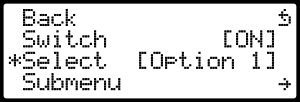
Overview
The component implements the Display Menu component providing a hierarchical menu primarily intended to be controlled either by a rotary encoder with a button or a five-button joystick controller.
The component needs to be connected to an instance of a character based LCD display, which
like lcd_pcf8574 Component or lcd_gpio Component. For the best results the GPIO connection is
recommended; the I²C one running at the speed according to the datasheet (usually 100
kHz) or even ESPHome default (50 kHz) will create perceptible delays especially when
changing a numeric value using the rotary encoder. Most PCF8574 adapters used with
these displays will happily run at 200 or even 400 kHz though so if you are comfortable
accepting risks from running your hardware out of spec, you might want to try that
in your I²C Bus configuration.
# Example configuration entry
display:
- platform: lcd_pcf8574
id: my_lcd
dimensions: 20x4
...
user_characters:
- position: 0
data: # mark_back symbol
- 0b00100
- 0b01000
- 0b11110
- 0b01001
- 0b00101
- 0b00001
- 0b11110
- 0b00000
lambda: |-
id(my_lcd_menu).draw();
if (!id(my_lcd_menu).is_active())
it.print("Menu is not active");
# Declare a LCD menu
lcd_menu:
id: my_lcd_menu
display_id: my_lcd
active: true
mode: rotary
mark_back: 0x08
mark_selected: 0x3e
mark_editing: 0x2a
mark_submenu: 0x7e
items:
...
# Rotary encoder to provide navigation
sensor:
- platform: rotary_encoder
...
filters:
debounce: 30ms
on_anticlockwise:
- display_menu.up:
on_clockwise:
- display_menu.down:
# A debounced GPIO push button is used to 'click'
binary_sensor:
- platform: gpio
...
filters:
- delayed_on: 30ms
- delayed_off: 30ms
on_press:
- display_menu.enter:Configuration variables:
id (Optional, ID): Manually specify the ID used for code generation.
display_id (Optional, ID): Manually specify the ID of the LCD display.
mark_back (Optional, 0-255): Code of the character used to mark menu items going back one level. As the character set lacks a good looking back arrow, using a user defined character is advisable (use
8to reference one at position0to avoid problems with zeros in a string). Defaults to0x5e(^).mark_selected (Optional, 0-255): Code of the character used to mark menu item selected. Defaults to
0x3e(>).mark_editing (Optional, 0-255): Code of the character used to mark menu item editing mode. Defaults to
0x2a(*).mark_submenu (Optional, 0-255): Code of the character used to mark menu item leading to a submenu. Defaults to
0x7e(a right arrow).
The rest of the configuration is described in the Display Menu component. The menu inherits the dimensions of the connected LCD display and uses the entire area.

